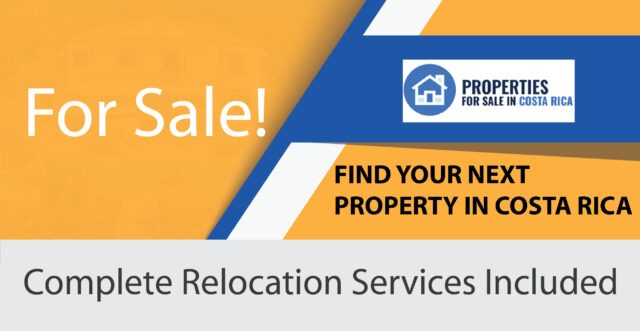Scammers apply scare tactics to force people to pay for support services that are supposed to solve their software, platform, or device problems. Tech support scams have become an industry-wide problem. Sometimes, the scammer just wants money. In other and markedly more dangerous cases, they want to steal your identity by acquiring the personal or financial information stored on your computer or device.
When you let a scammer fix your computer, they will transmit a virus or install ransomware, malware, or another kind of unwanted software that can damage your computer or data and/or steal your information.
They already have your info. Now what?
See Remove Programs or Repair in Windows 10 to remove any and all applications someone got you to install. To uninstall malware, run a complete scan with Windows Security. As soon as security updates become available, install them. A list of all available ones is accessible under Update & Security > Windows Update, which appears under Settings after selecting the Start button.
Change your account passwords if you’re using Microsoft. More information is available under Recovery options in Windows’ latest version, 10. Resetting a device is a serious recovery approach, which can take a lot of time. However, it might be all that’s left for you to do if you’re constantly getting fake messages and error code pop-ups that are stopping you from using your computer.
If you’ve paid, contest the charges via your credit card issuer. They will move to cancel any cards affected to keep the criminals from reusing them.
Use Windows Defender Firewall to monitor login activity. This service blocks traffic to platforms you typically would not use.
Reducing the Gender Gap Remains a Challenge for Costa Rica
Reporting Support Scams
You’re encouraged to report these scams to help Microsoft stop criminals. Scammers will often claim to be representing Microsoft or another well-known tech company. If your situation is urgent, use Microsoft Support or Global Customer Service. In Microsoft Edge, it’s possible to report dangerous websites under Settings and More > Help. Report and Feedback will appear in this menu.
To stop the scammer from latching on to you permanently, go offline at once. This will prevent them from accessing your device. To change your passwords, use another computer, phone, or tablet. Start with your email accounts and financial sites. Monitor all credit card statements going forward.
It’s necessary to identify each and every program the intruder may have left behind. To do this, run a full anti-malware and anti-virus scan and get rid of anything it catches. Restore the original settings of your web browser or go to the settings page to eliminate any unfamiliar add-ons or extensions. Check your downloads folder before going online again. Uninstall or delete any files that appear suspicious.

Other Options
If all of this seems overwhelming, contact a service to help you clean up your computer. Look into their record with the Better Business Bureau before making a commitment, especially if you intend to use an independent provider. Watch your screen as the technician is working in case you’ve let them access your machine remotely. When they’re done, a window should appear, signaling that the session is over.
504 Scholarships Open for Ticos Interested in Pursuing Master’s and Doctorates in Spain
Conclusion
It’s difficult to eliminate all malware in most cases. Be on the lookout for weird emails in your sent or inbox folder, low computer speed, unfamiliar websites in your history, and other suspicious activities. You might have to reformat your hard drive if the infection persists. Then, you’ll need your OS and apps reinstalled.
Use an anti-malware and anti-virus program to protect yourself from attacks in the future. Always make sure you have the latest version. Back your files up to the cloud and to an external drive regularly so you don’t lose your data if you ever need to reformat your drive. Disconnect the external hard drive when you’ve finished.
SP